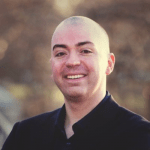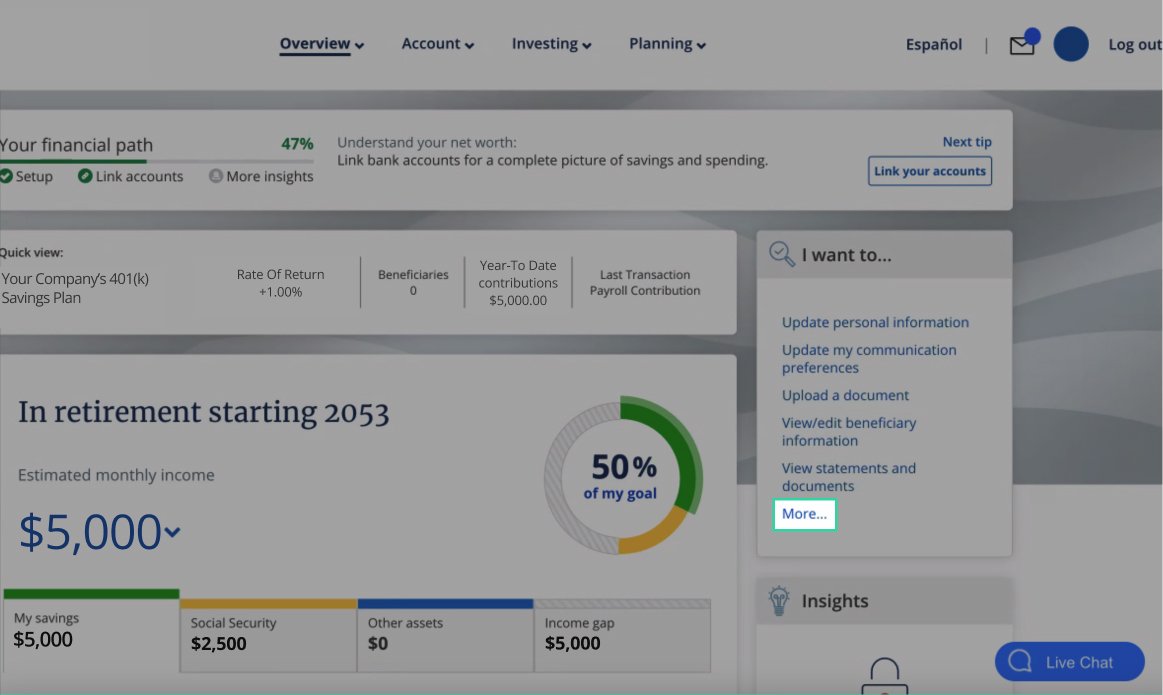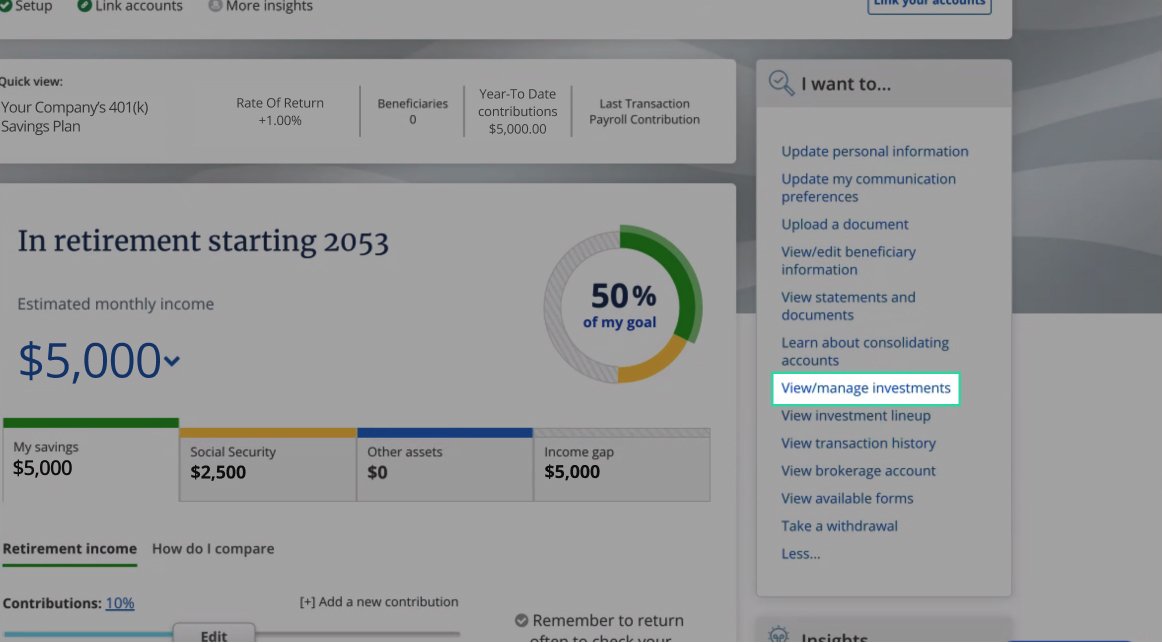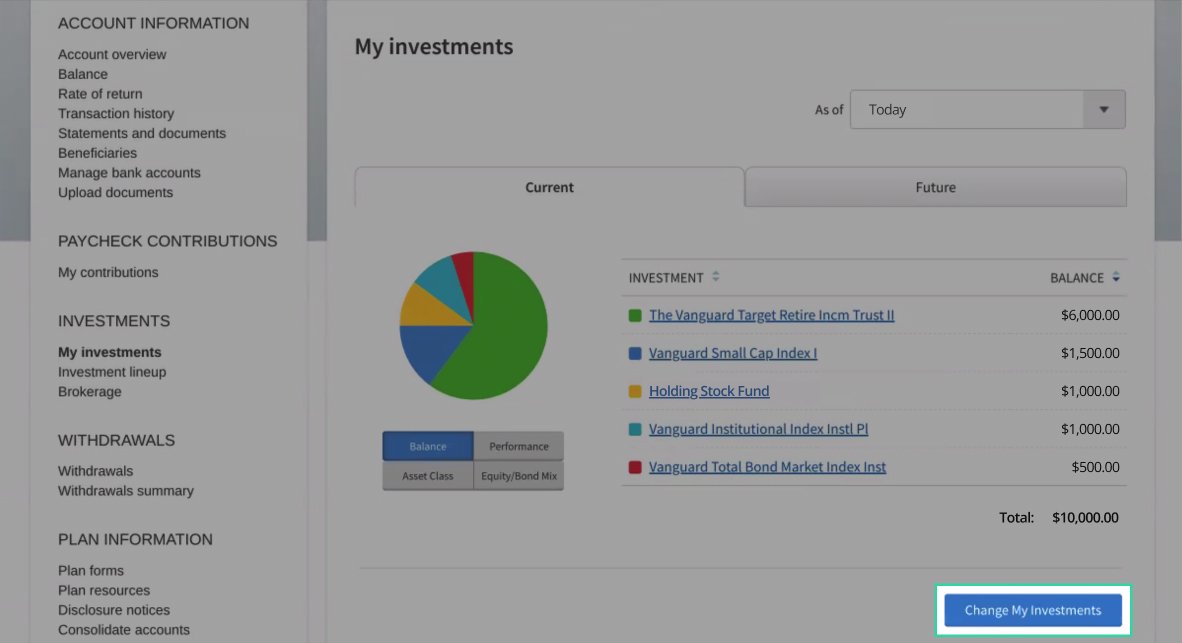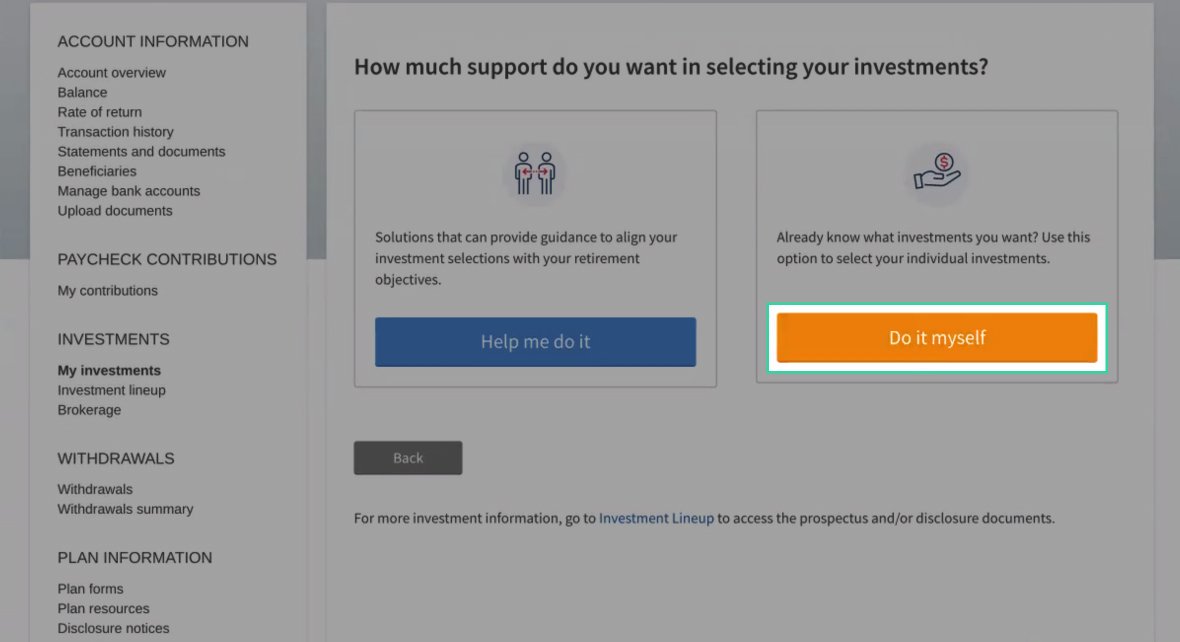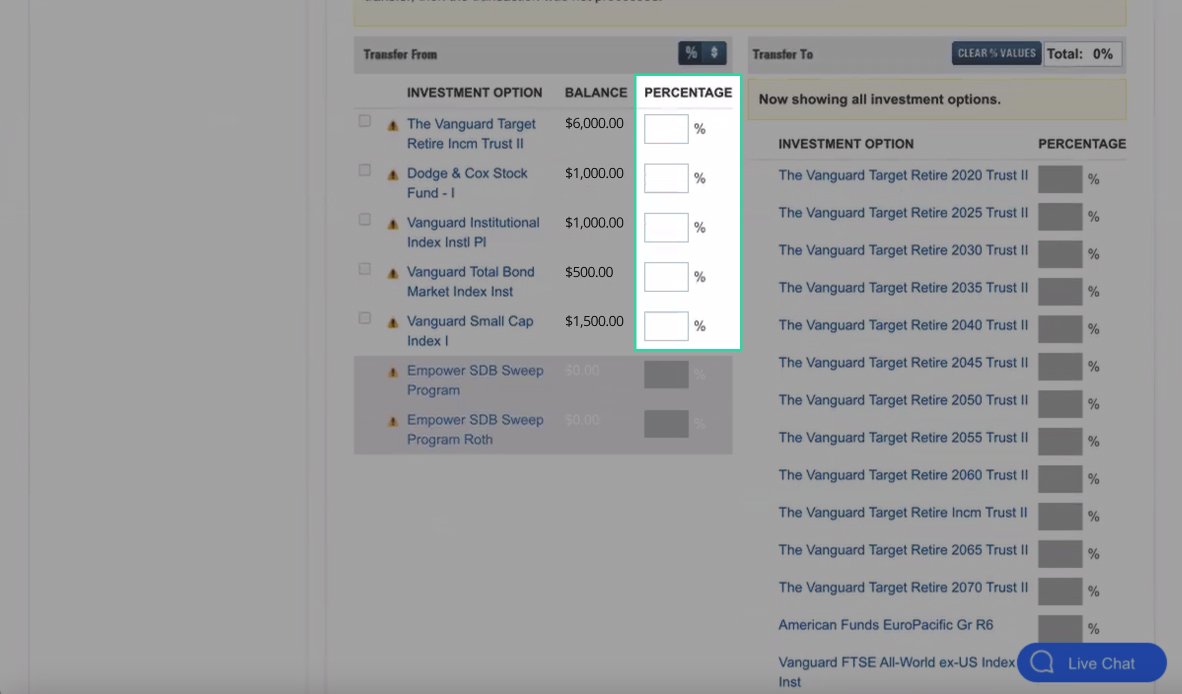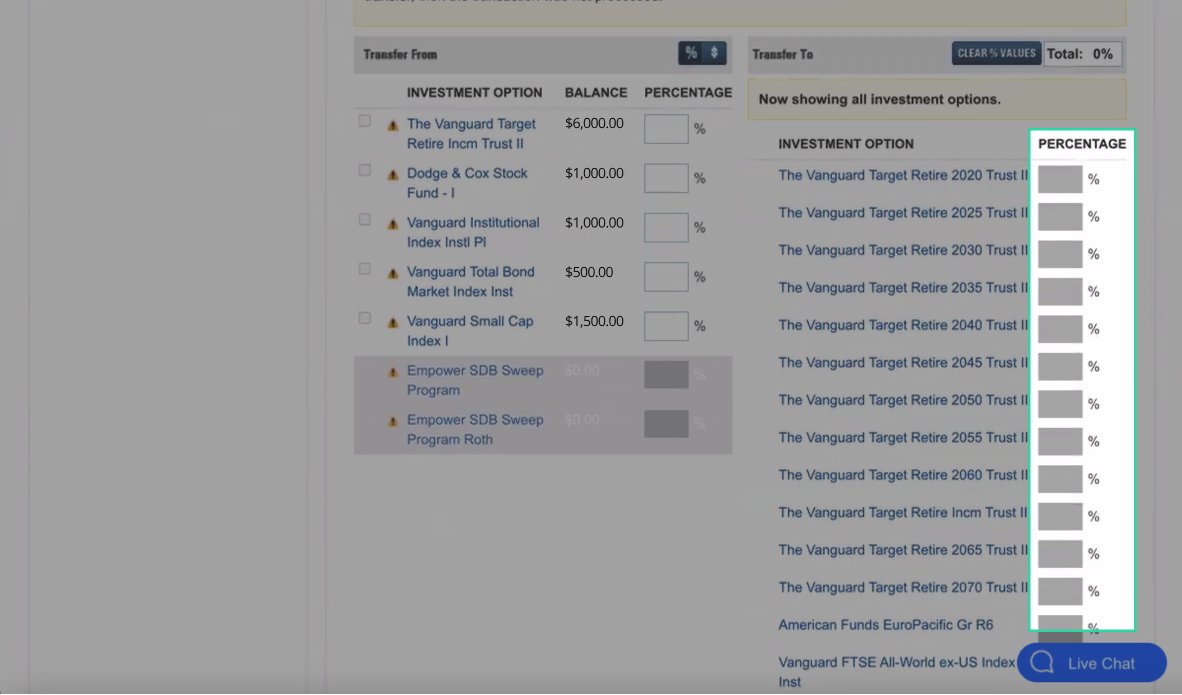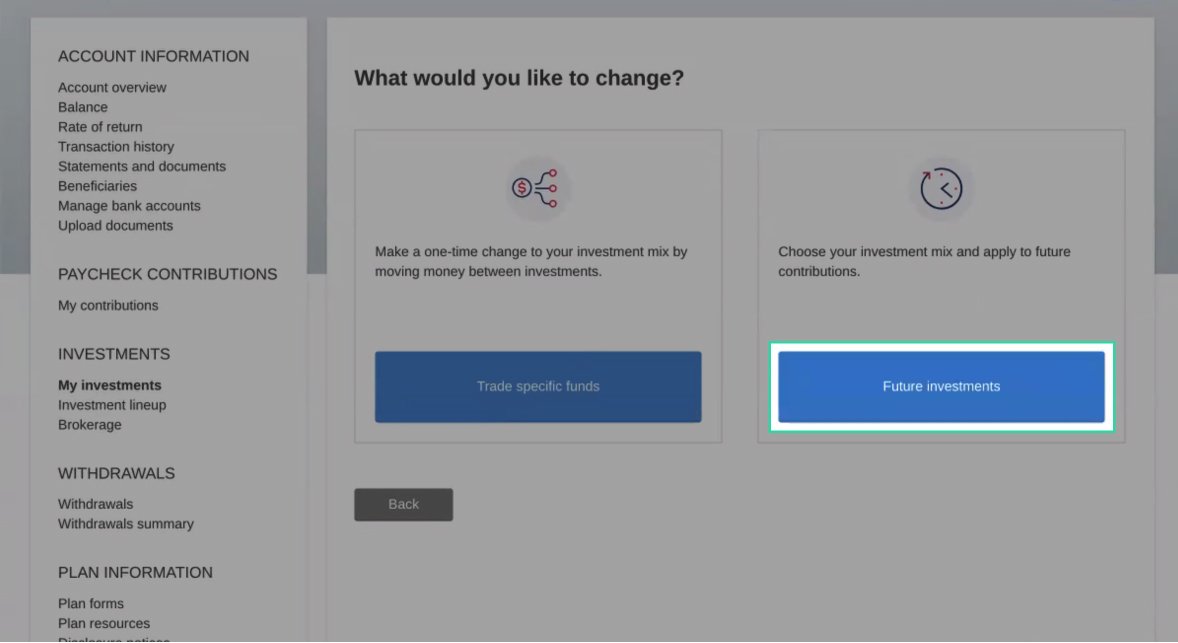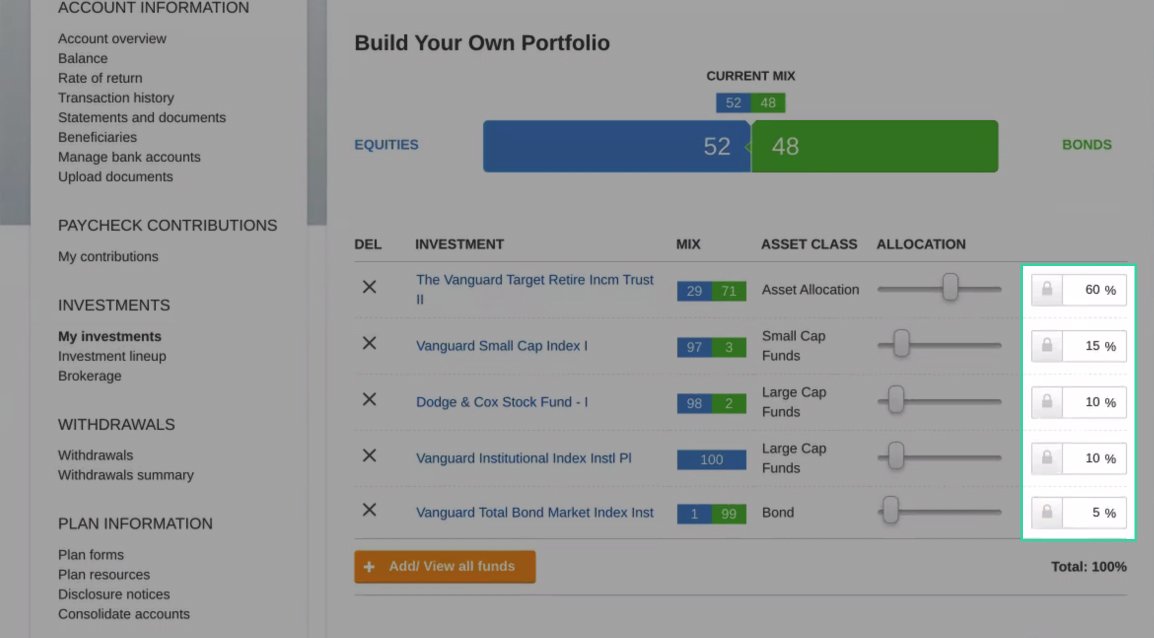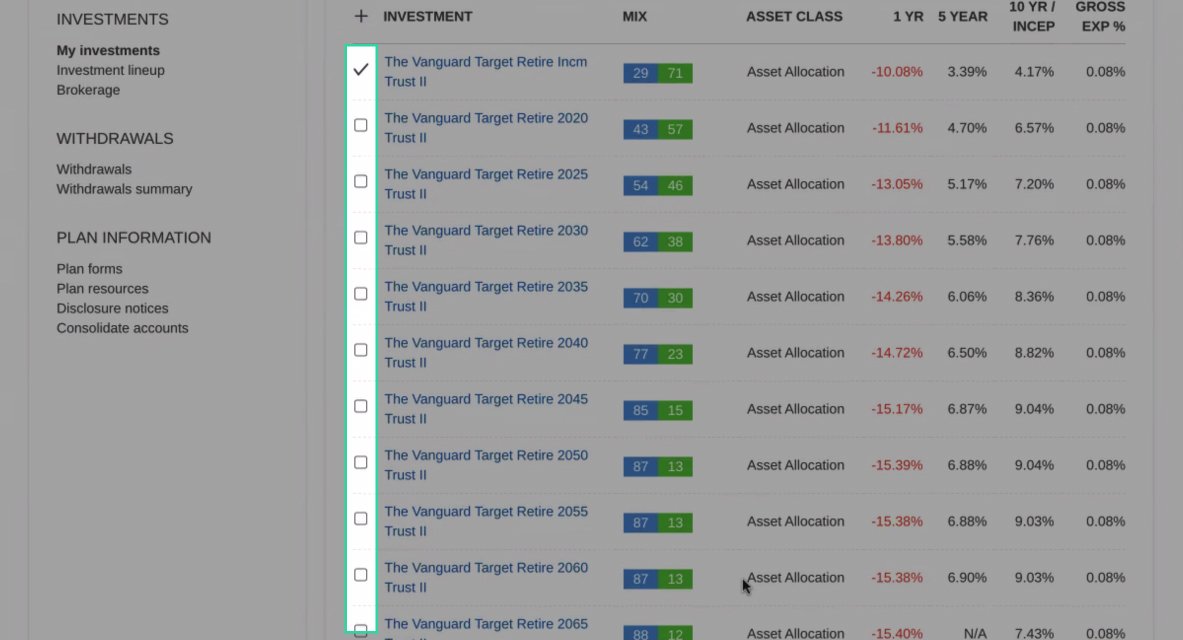Make sure your Empower 401(k) is working for you
Making changes to your Empower 401(k) portfolio can help you make sure that your investments are in line with your unique financial situation and goals. As a general principle, financial planning experts suggest investors should be:
- more aggressive when you have a long time horizon until retirement, because you’ll be able to ride out market fluctuations to increase your potential for higher returns
- increasingly conservative as you approach retirement, to protect your returns
Before making changes, make sure you’ve considered all of the investment options in your 401(k) plan (your employer usually chooses around 20 options).
We want to make it easy for you to make changes to your Empower 401(k) portfolio – check out the guide below to get step-by-step instructions.
Step-by-step guide to make changes to your Empower 401(k) portfolio
- Log in to your Empower account.
- In the “I want to…” section, click “More” to expand your options.
- Next, click “View/manage investments” from the expanded selection.
- On the “My investments” page, click “Change My Investments”.
- Next, choose “Do it myself”.
- You’ll need to change the current investments in your portfolio, as well as change your investment elections for any future contributions to this account.
- First, let’s adjust the current investments in your portfolio. On the “What would you like to change?” screen, click “Trade specific funds” to do so.
- Scroll down, and decide which holdings you’d like to transfer from. Input the % of each holding you’d like to transfer. For example, if you’d like to completely sell a holding, input 100%. If you’d like to sell 40% of your holding that comprises 60% of your portfolio, you should input 40%.
- Next, decide which holdings you’d like to transfer to, and input the desired %. Make sure to save your changes.
- Next, you’ll need to change your investment elections for future contributions. Navigate back to the “What would you like to change?” screen, and choose “Future investments”.
- On the “Build Your Own Portfolio” page, input the desired % allocation to each of the funds.
- If you want to add any new funds to your portfolio, select “+Add/View all funds”.
- Make sure to save your changes!